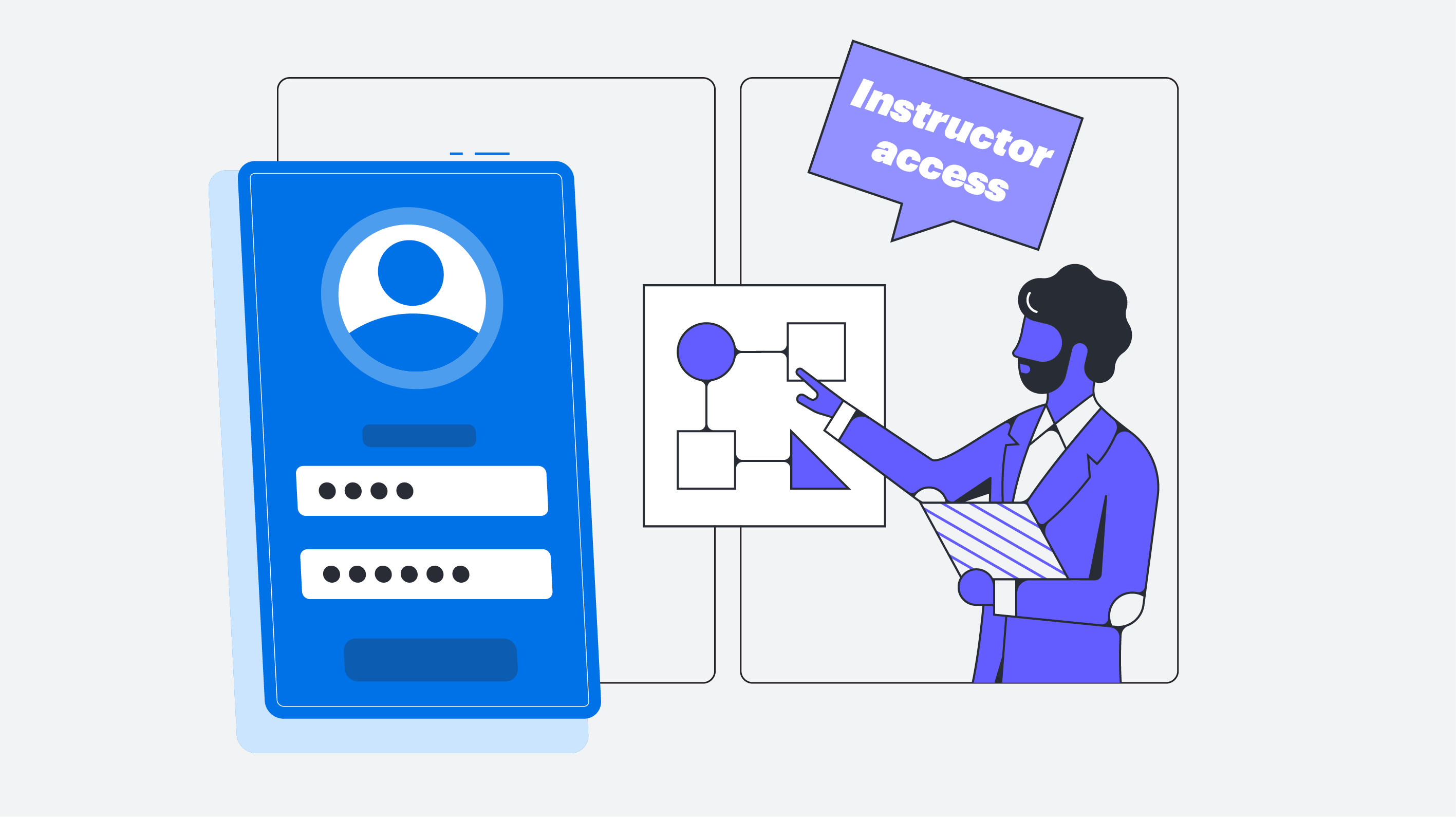
How to get your Lucid license through Canvas: Teacher guide
Reading time: about 2 min
Topics:
Accessing Lucid via Canvas
Step 1: Open the Lucid Shortcut in Canvas
-
Start by selecting the Lucid Whiteboard shortcut icon from the navigation pane in any of your Canvas courses.
Step 2: Identify Student Age Group
You will be prompted to confirm if you work with students under 13:
-
For instructors working with students under 13:
-
If your district hasn’t completed the required COPPA form, you’ll need to enter your email address to request approval.
-
Once submitted, you’ll see a confirmation screen and will be notified when your district completes the process.
-
For districts that have approval or if you work with students over 13, you’ll move directly to the next step.
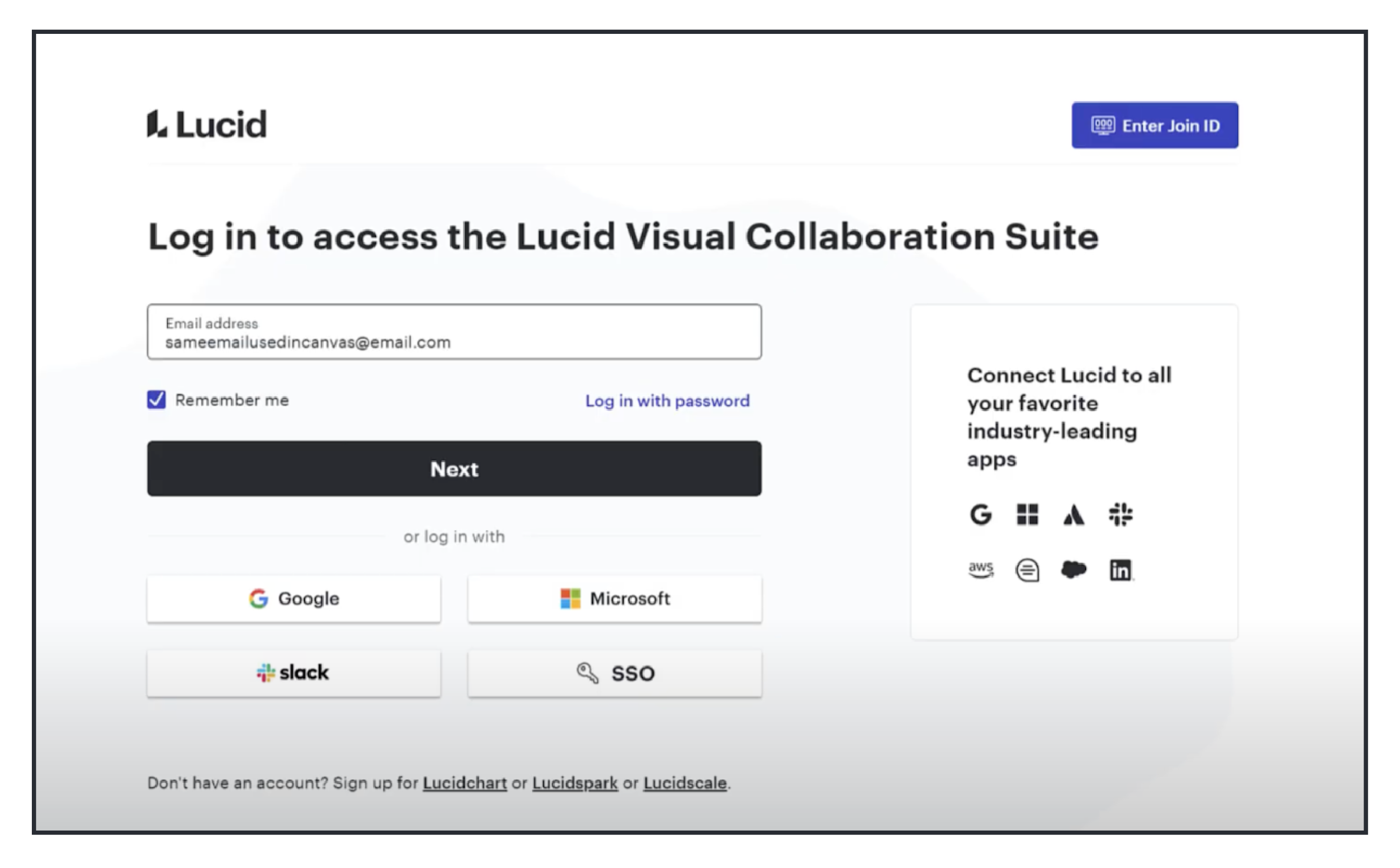
Step 3: Activate Your Lucid Account
-
If you already have a Lucid account:
-
You’ll be redirected to the Lucid login page. If not automatically directed, click Login from the current screen.
-
Enter your credentials to log in.
-
If you’re a new Lucid user:
-
You’ll see a Sign up page. Click Sign up to create your free Lucid account through Canvas.
-
Complete the registration by clicking Register and then Continue.
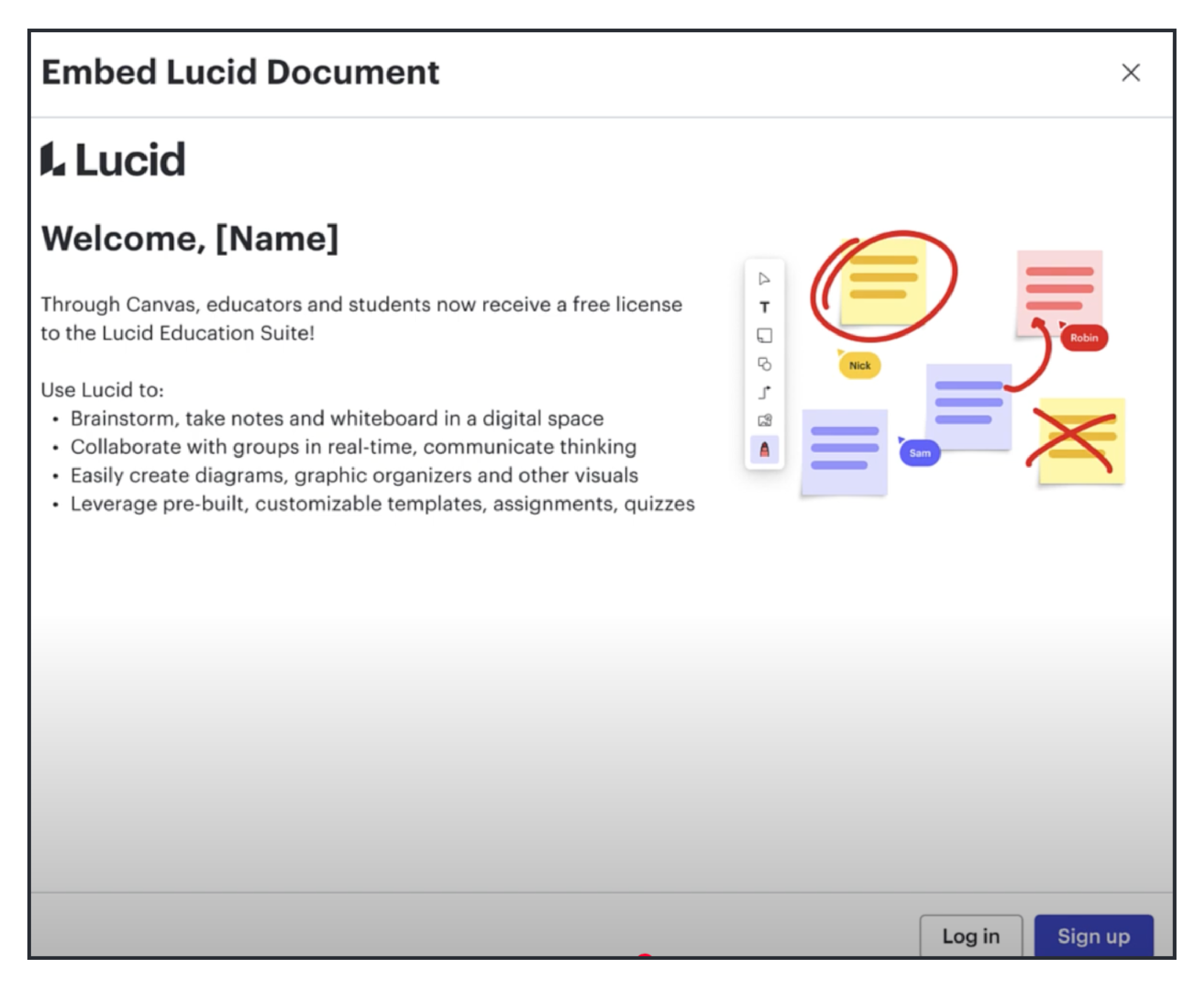
Step 4: Connect Your Lucid Account to Canvas
-
Once you've logged in or registered, you’ll be directed to connect your Lucid account to Canvas. On the screen that appears, click Connect to Lucid.
-
In most cases, Canvas will automatically authorize the connection.
-
If you see an Authorization Request screen, scroll to the bottom and click Grant Access to complete the process.
Step 5: Access Your Lucid Account
-
After connecting your Lucid account, every time you access Lucid through Canvas, you’ll be instantly redirected to your Lucid homepage.
Pro Tip: To streamline the process, ensure your district has completed any necessary approvals beforehand, especially if you work with students under 13.
By following these steps, you’ll unlock the full power of Lucid’s whiteboarding and diagramming tools, which are integrated directly into Canvas to enhance collaboration and learning in your classroom.
If you are having trouble activating your Lucid account check out this troubleshooting article. Learn more about your Lucid Dashboard, Lucidchart, and Lucidspark.
About Lucid
Lucid Software is the leader in visual collaboration and work acceleration, helping teams see and build the future by turning ideas into reality. Its products include the Lucid Visual Collaboration Suite (Lucidchart and Lucidspark) and airfocus. The Lucid Visual Collaboration Suite, combined with powerful accelerators for business agility, cloud, and process transformation, empowers organizations to streamline work, foster alignment, and drive business transformation at scale. airfocus, an AI-powered product management and roadmapping platform, extends these capabilities by helping teams prioritize work, define product strategy, and align execution with business goals. The most used work acceleration platform by the Fortune 500, Lucid's solutions are trusted by more than 100 million users across enterprises worldwide, including Google, GE, and NBC Universal. Lucid partners with leaders such as Google, Atlassian, and Microsoft, and has received numerous awards for its products, growth, and workplace culture.


