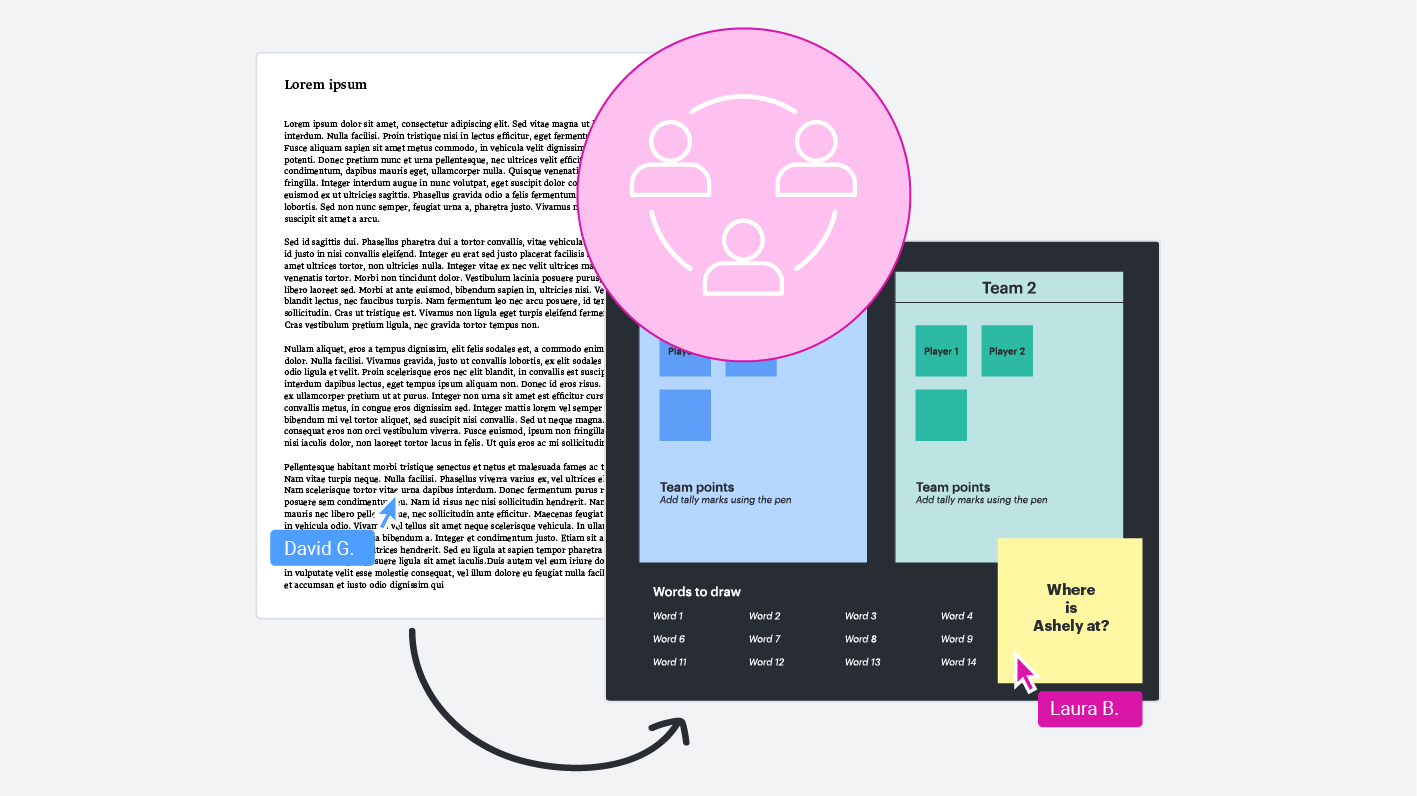
Setting up collaborative group assignments with Lucid in Canvas
Reading time: about 2 min
Topics:
Create engaging, collaborative group assignments in Canvas using Lucid. Although Canvas doesn’t offer a Lucid-specific submission type for group assignments, you can easily set up a collaborative Lucid project with just a few steps. Here’s a step-by-step guide for teachers and students on how to make it happen.
For teachers: Setting up the group assignment
-
Create a force-copy link: Start by setting up a force-copy link for the Lucid template(s) you want students to use for their group project.
-
Create the assignment in Canvas: Set up a new assignment in Canvas as usual.
-
Add instructions and link: In the Canvas Rich Content Editor, provide instructions for the assignment and insert the force-copy link to the Lucid template. This ensures that each group has their own document.

-
Select submission type: Set the Submission Type to "Online: Website URL" and/or "File Upload" so students can submit either a link or a PDF version of their work.

-
Choose the group set: Under group assignment settings, select the group set you’d like to use.

-
Save and publish: Once everything is set up, save and publish the assignment to make it available to students.
For students: Accessing, collaborating, and submitting
-
Access the template: One member from each group should click on the force-copy link provided by the instructor to open a new copy of the Lucid template for their group.
-
Share the document: Using the "Share" button in the upper right corner, this student can invite other group members to join and collaborate in real time on the document.
-
Submit the assignment: When the group is ready to submit, they have two options:
- URL submission: Copy the Lucid share link and submit it in Canvas as a URL. (Note: When grading, instructors will need to click "view in a new tab" in Speed Grader to open the link.)
- File upload submission: Export the Lucid document as a PDF (File → Export as PDF) and upload it to Canvas as a file submission.

With these steps, you can transform your Canvas assignments into dynamic, collaborative experiences that help students build teamwork and creativity skills using Lucid.
For a visual guide, check out the how-to video!
About Lucid
Lucid Software is the leader in visual collaboration and work acceleration, helping teams see and build the future by turning ideas into reality. Its products include the Lucid Visual Collaboration Suite (Lucidchart and Lucidspark) and airfocus. The Lucid Visual Collaboration Suite, combined with powerful accelerators for business agility, cloud, and process transformation, empowers organizations to streamline work, foster alignment, and drive business transformation at scale. airfocus, an AI-powered product management and roadmapping platform, extends these capabilities by helping teams prioritize work, define product strategy, and align execution with business goals. The most used work acceleration platform by the Fortune 500, Lucid's solutions are trusted by more than 100 million users across enterprises worldwide, including Google, GE, and NBC Universal. Lucid partners with leaders such as Google, Atlassian, and Microsoft, and has received numerous awards for its products, growth, and workplace culture.