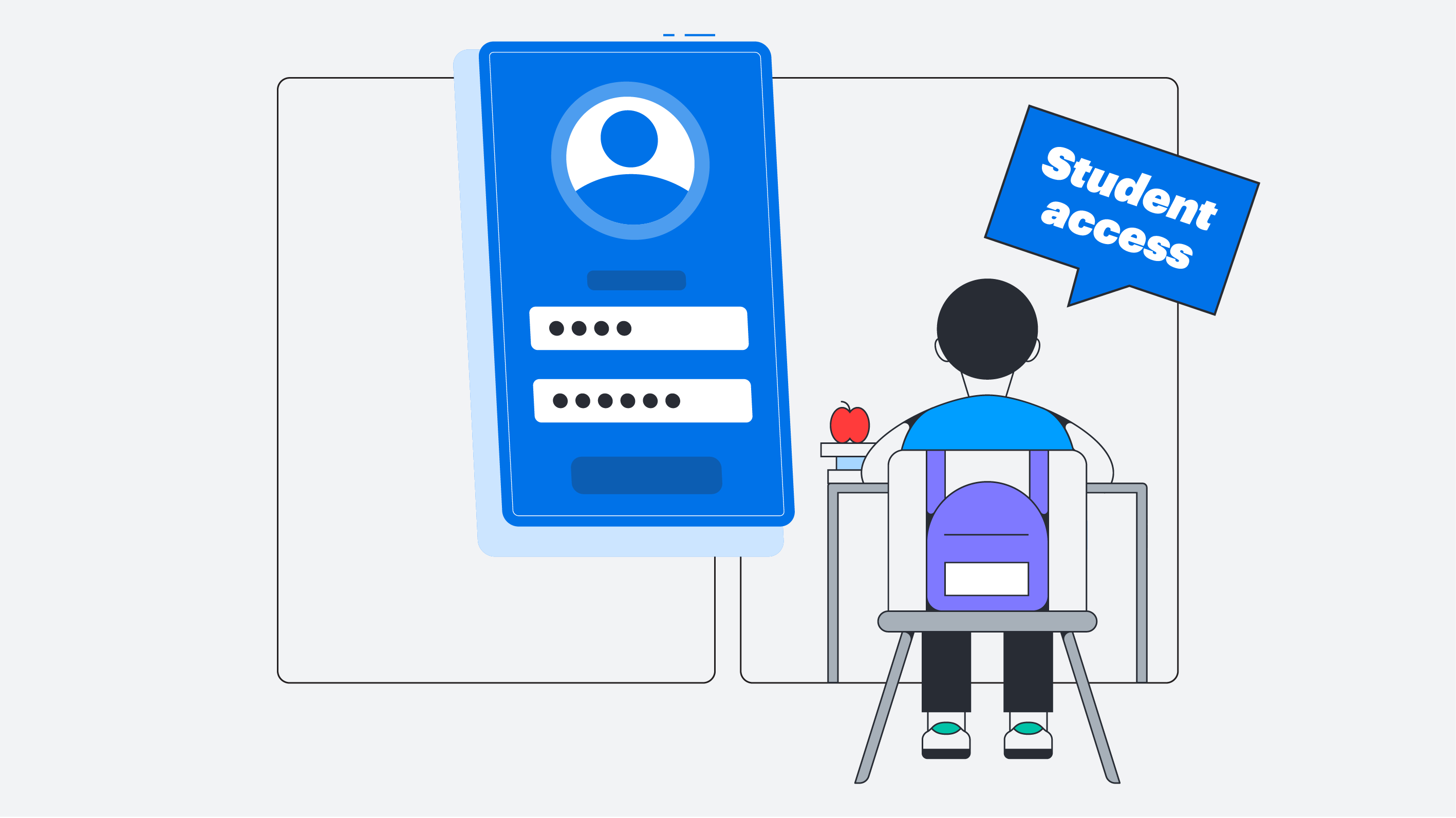
How to get your Lucid license through Canvas: Student guide
Reading time: about 2 min
Topics:
Accessing Lucid via Canvas
Step 1: Open the Lucid shortcut in Canvas
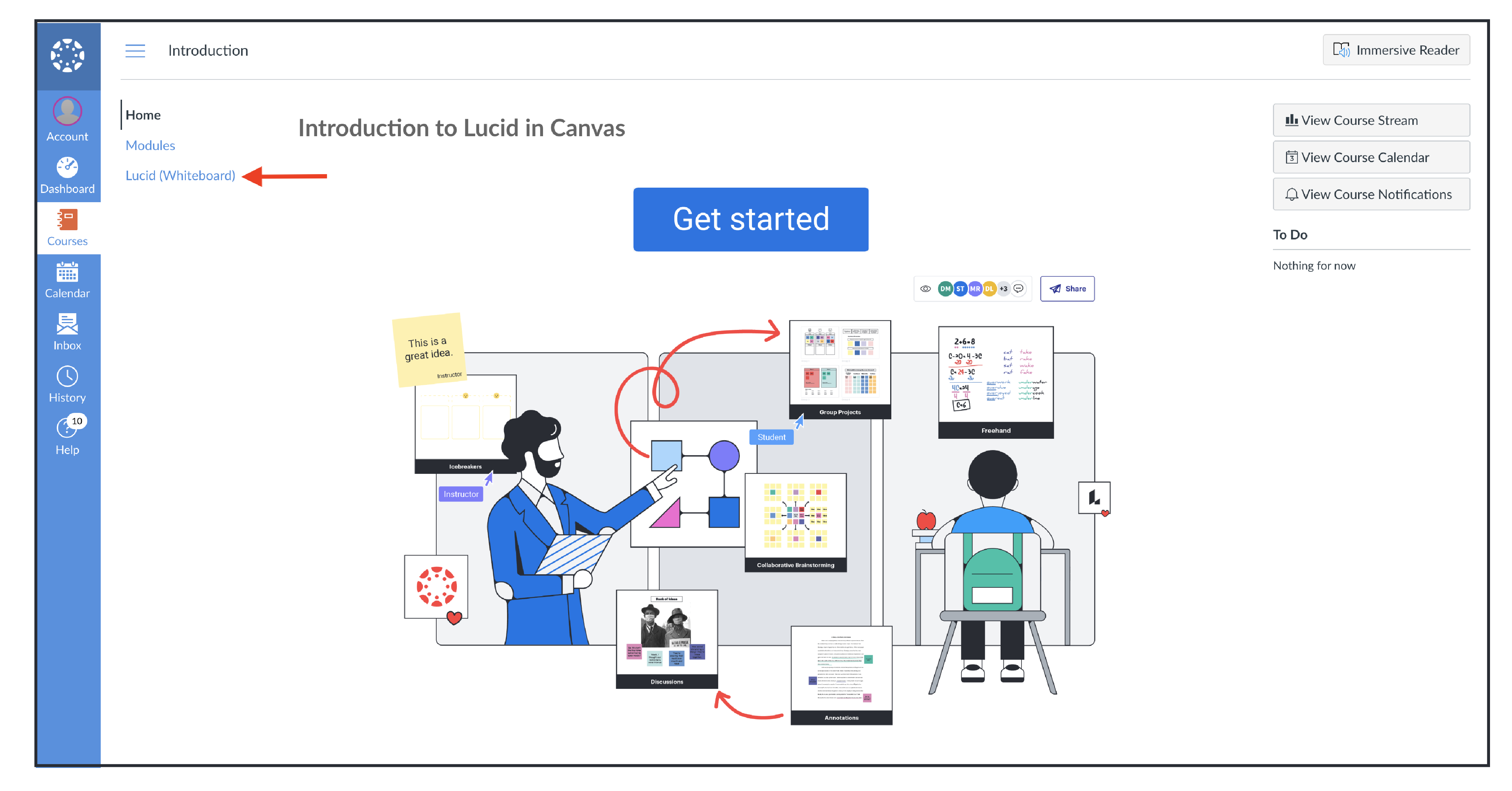
-
Start by selecting the Lucid (Whiteboard) shortcut icon from the navigation pane in any of your Canvas courses.
Step 2: Identify student age group
Students will be prompted to identify if they are under 13 and confirm their birth date:
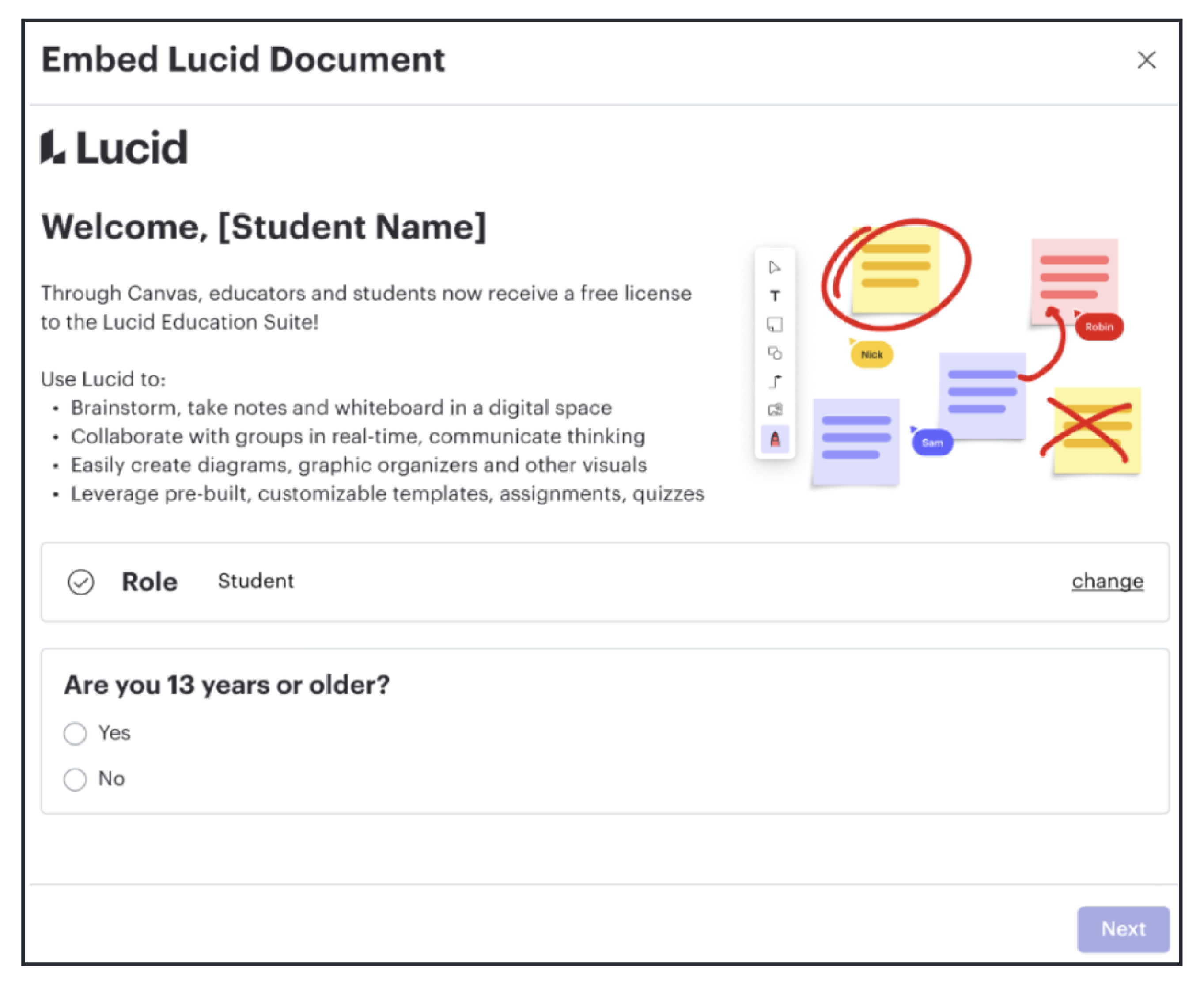
-
For students under 13:
-
If the district hasn’t completed the required COPPA form, the student will be directed to a screen notifying them to talk to their teacher to get access.
-
Students under 13 will not be able to access Lucid in Canvas until the COPPA form is completed by the district.
-
For districts that have given COPPA approval students will move past this step and go directly to account activation.
Step 3: Activate your Lucid account
-
If the student is a new Lucid user:
-
Complete the registration by clicking Register and then Continue on the next screen and the student will be automatically redirected to their Lucid Dashboard. Their account is now set up and they can easily access Lucid activities in Canvas.
-
If the student already has a Lucid account:
-
You’ll be redirected to the Lucid login page. If not automatically directed, click Login.
-
Students will add their email and password to log in Lucid and
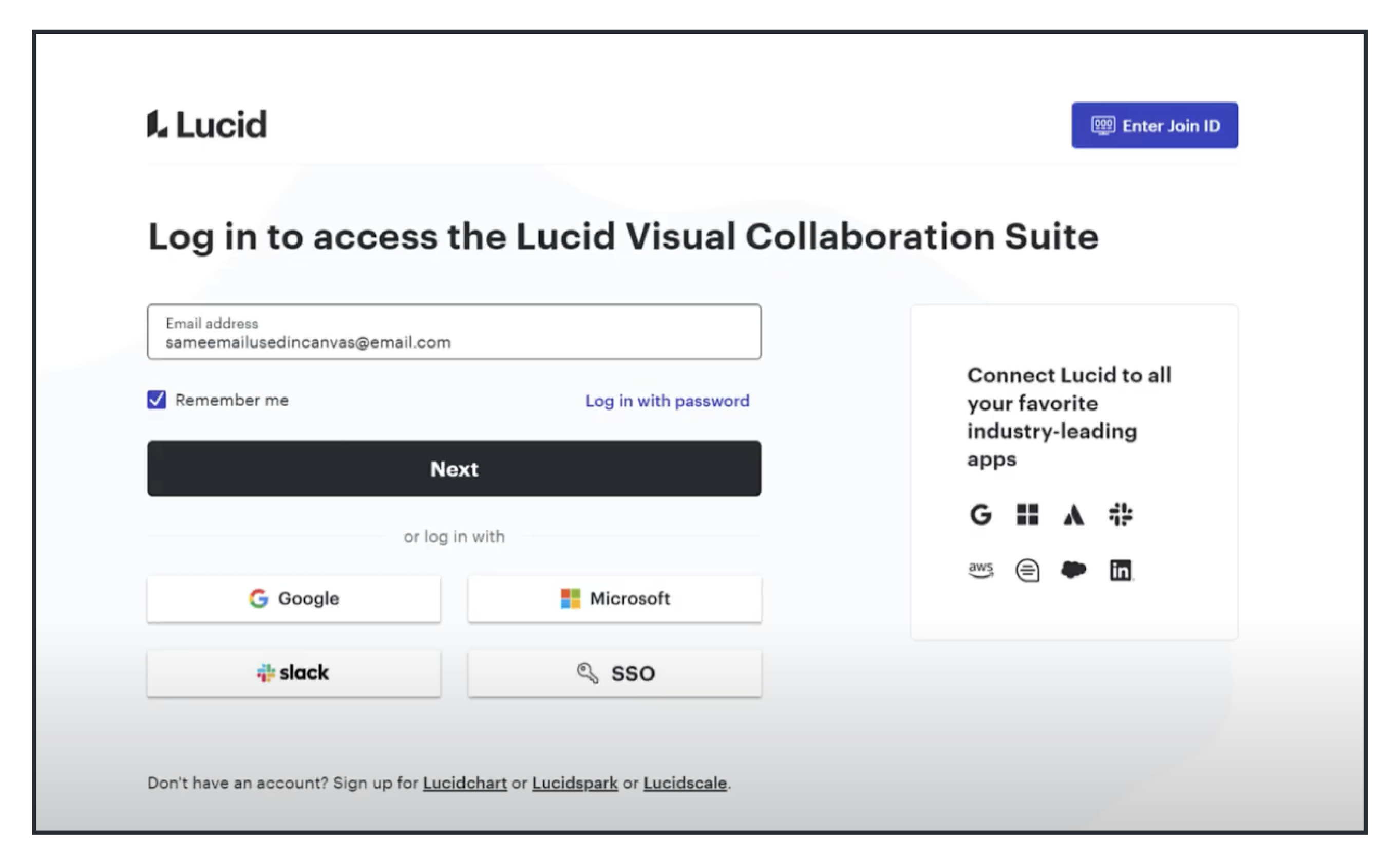
-
Click Connect to Lucid on the next screen.
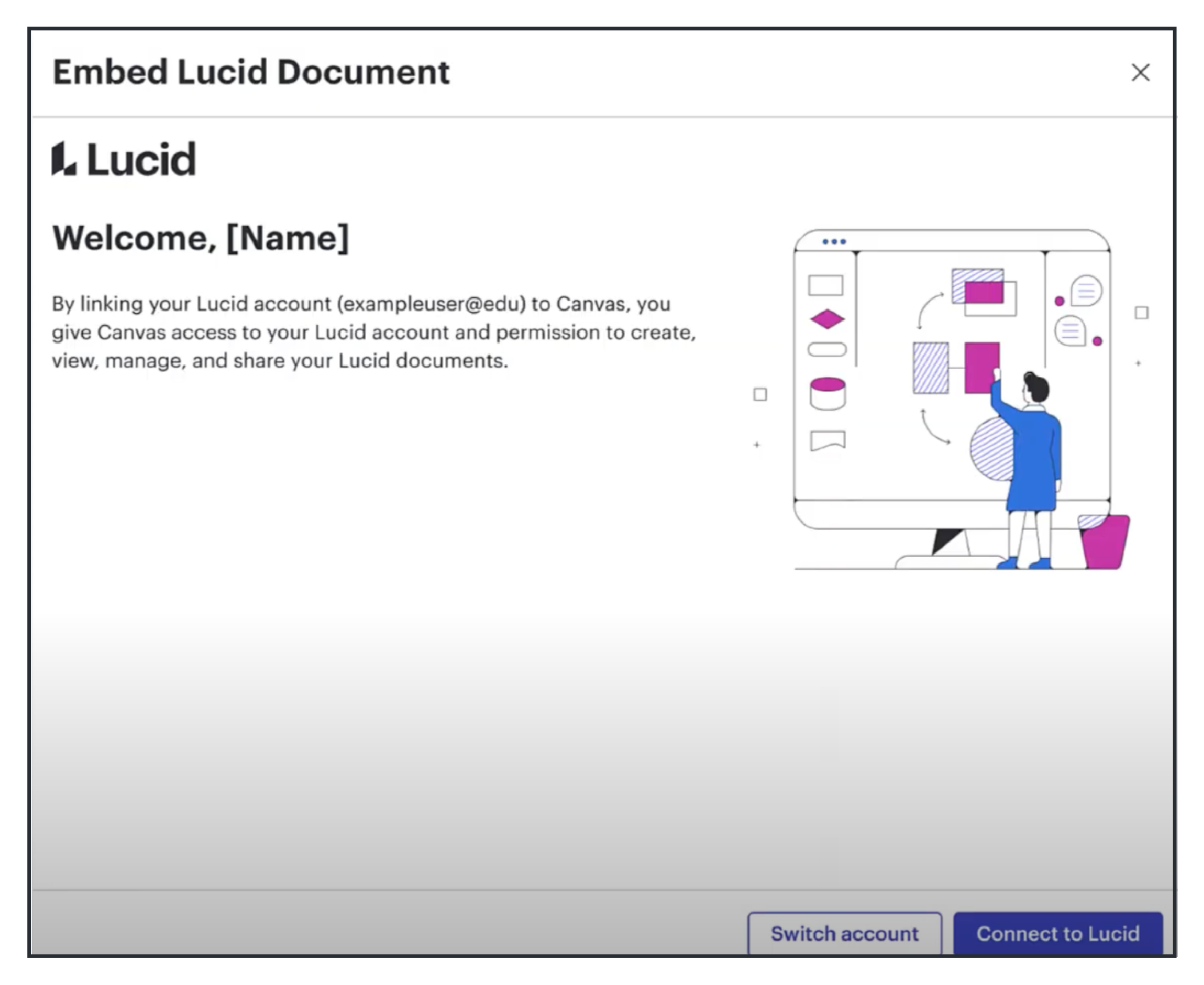
-
Lastly, the student clicks Continue on the next screen and will be automatically redirected to their Lucid Dashboard. Their account is now set up and they can easily access Lucid activities in Canvas.
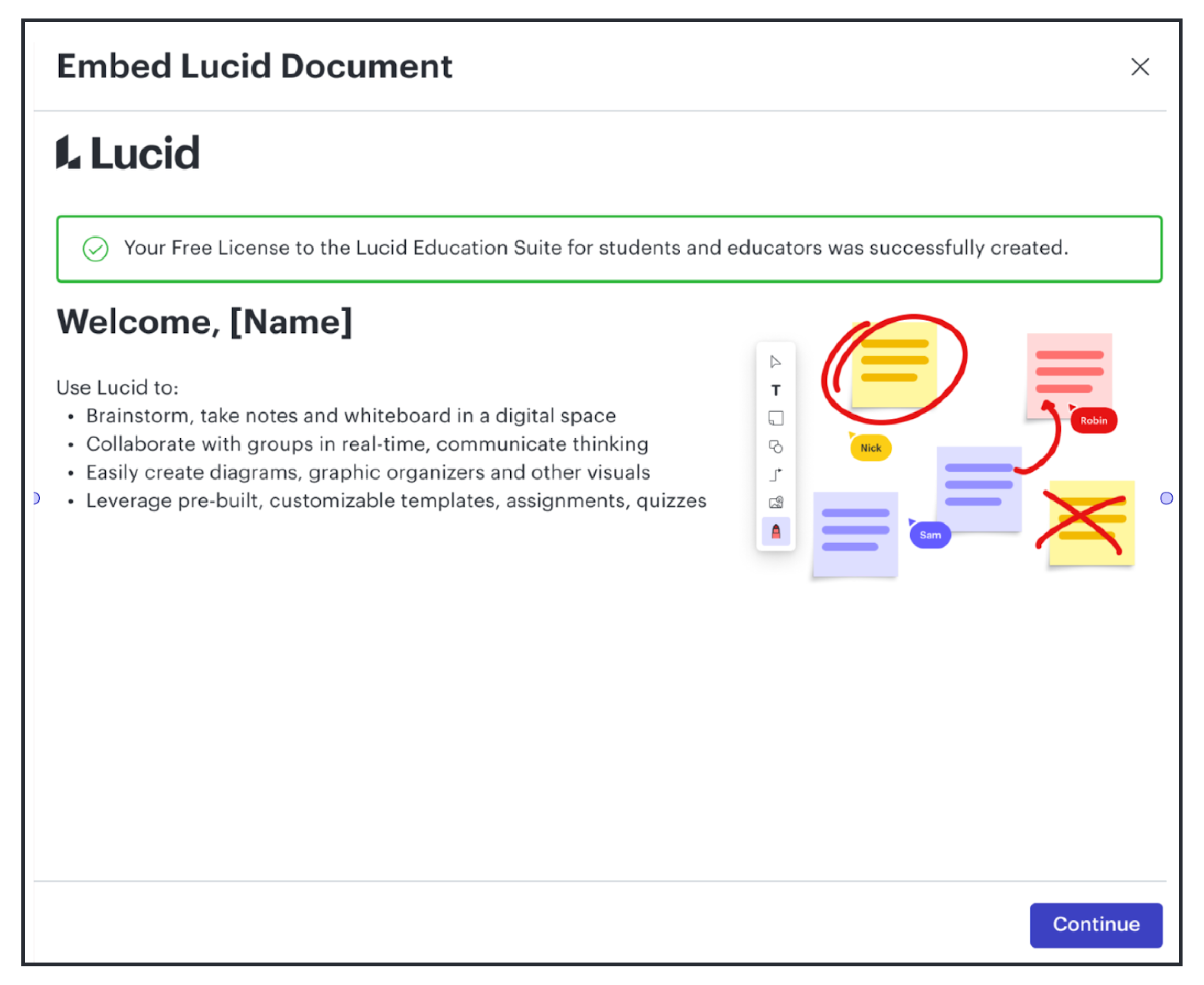
If you are having trouble activating your Lucid account check out this troubleshooting article. Learn more about your Lucid Dashboard, Lucidchart, and Lucidspark.
About Lucid
Lucid Software is a pioneer and leader in visual collaboration dedicated to helping teams build the future. With its products—Lucidchart, Lucidspark, and Lucidscale—teams are supported from ideation to execution and are empowered to align around a shared vision, clarify complexity, and collaborate visually, no matter where they are. Lucid is proud to serve top businesses around the world, including customers such as Google, GE, and NBC Universal, and 99% of the Fortune 500. Lucid partners with industry leaders, including Google, Atlassian, and Microsoft. Since its founding, Lucid has received numerous awards for its products, business, and workplace culture. For more information, visit lucid.co.
Related articles
How to get your Lucid license through Canvas: Teacher guide
Learn how to quickly access and connect your free Lucid account through Canvas, enabling powerful collaborative tools for your courses.